Voice Next Page: an Android Ebook Reader
Voice Next Page allows voice control of any ebook reader app. It generates taps to turn pages when given spoken commands like "next page" and "previous page". Try it for a hands-free reading experience.
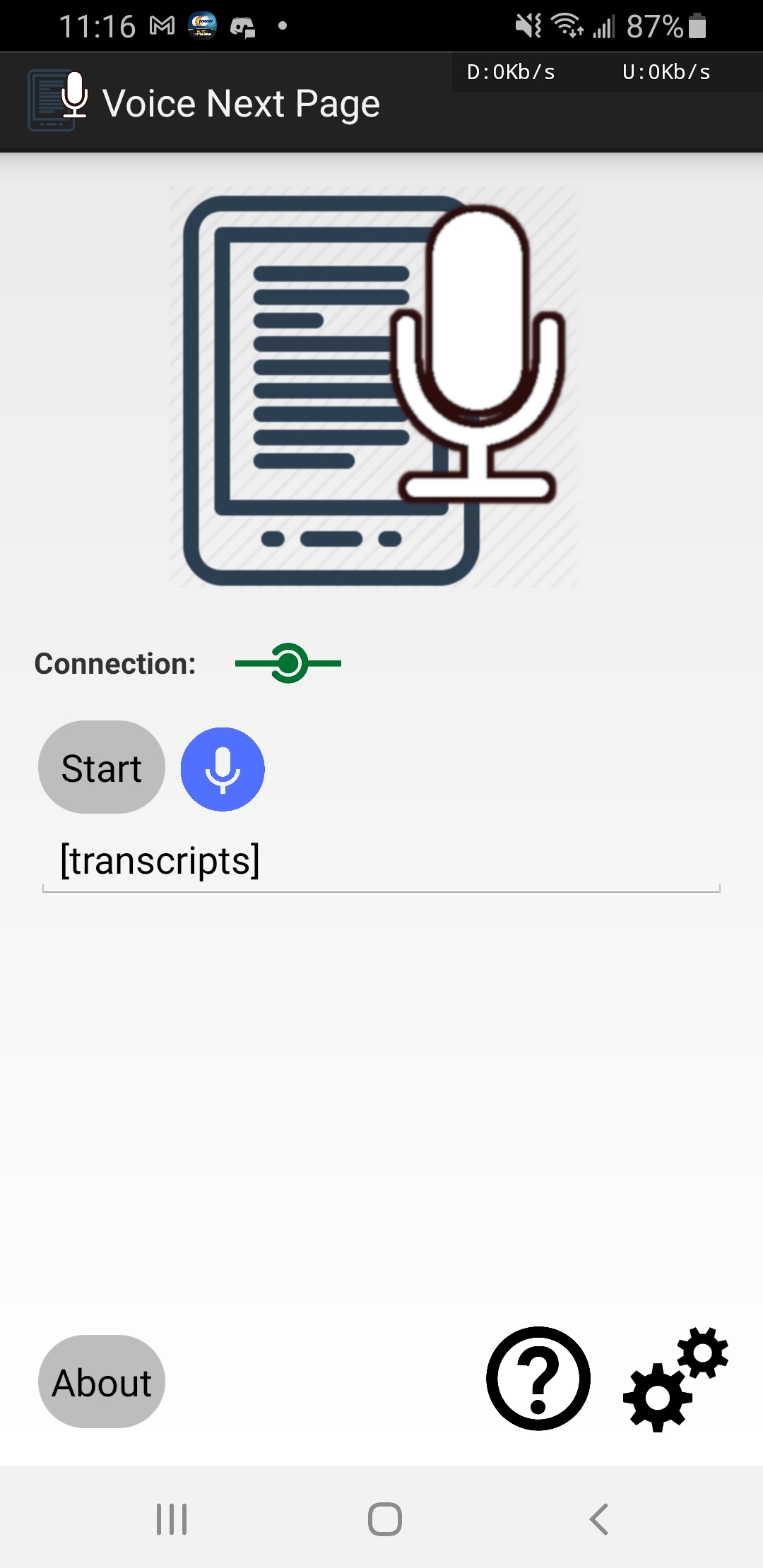
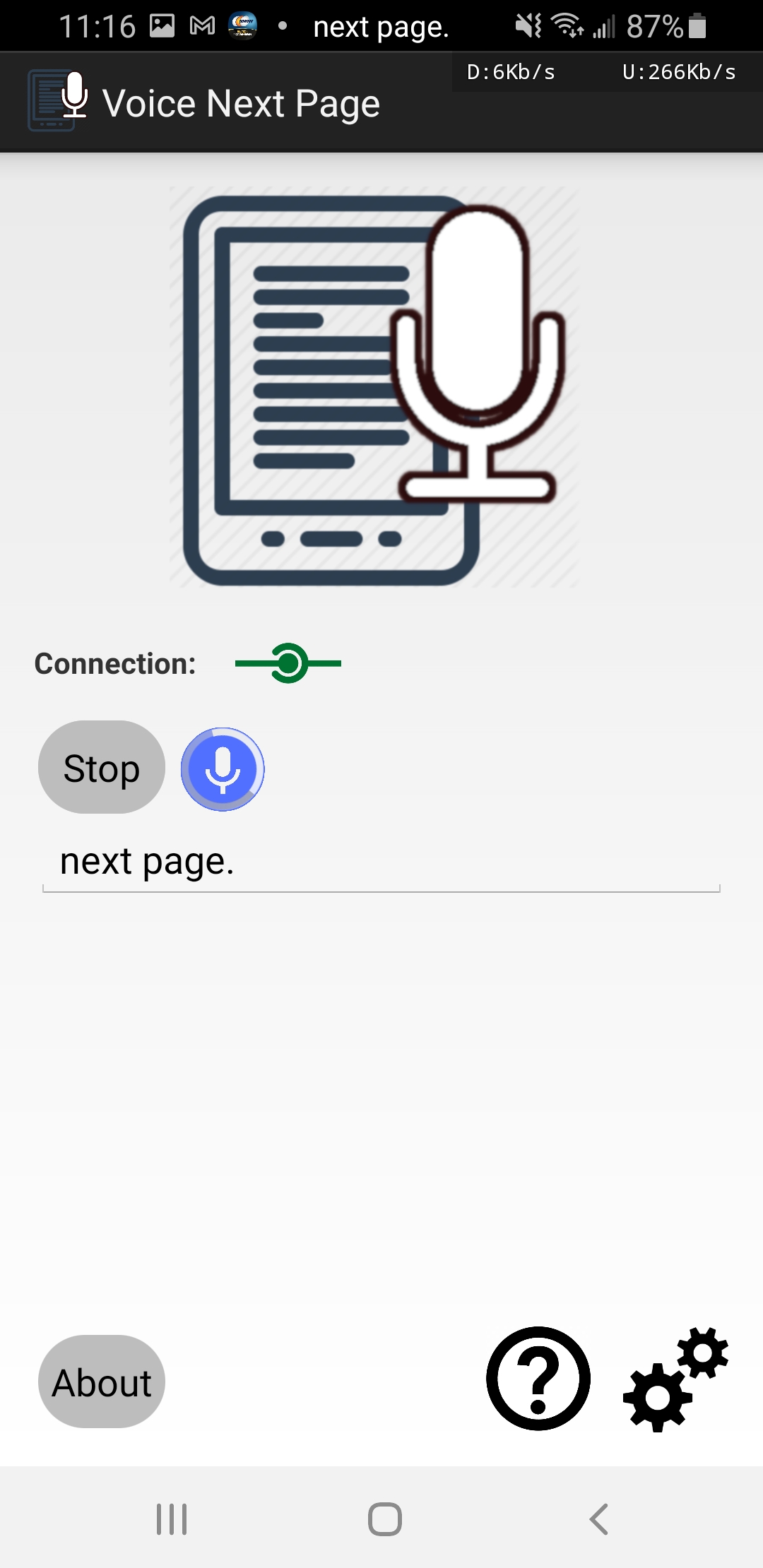
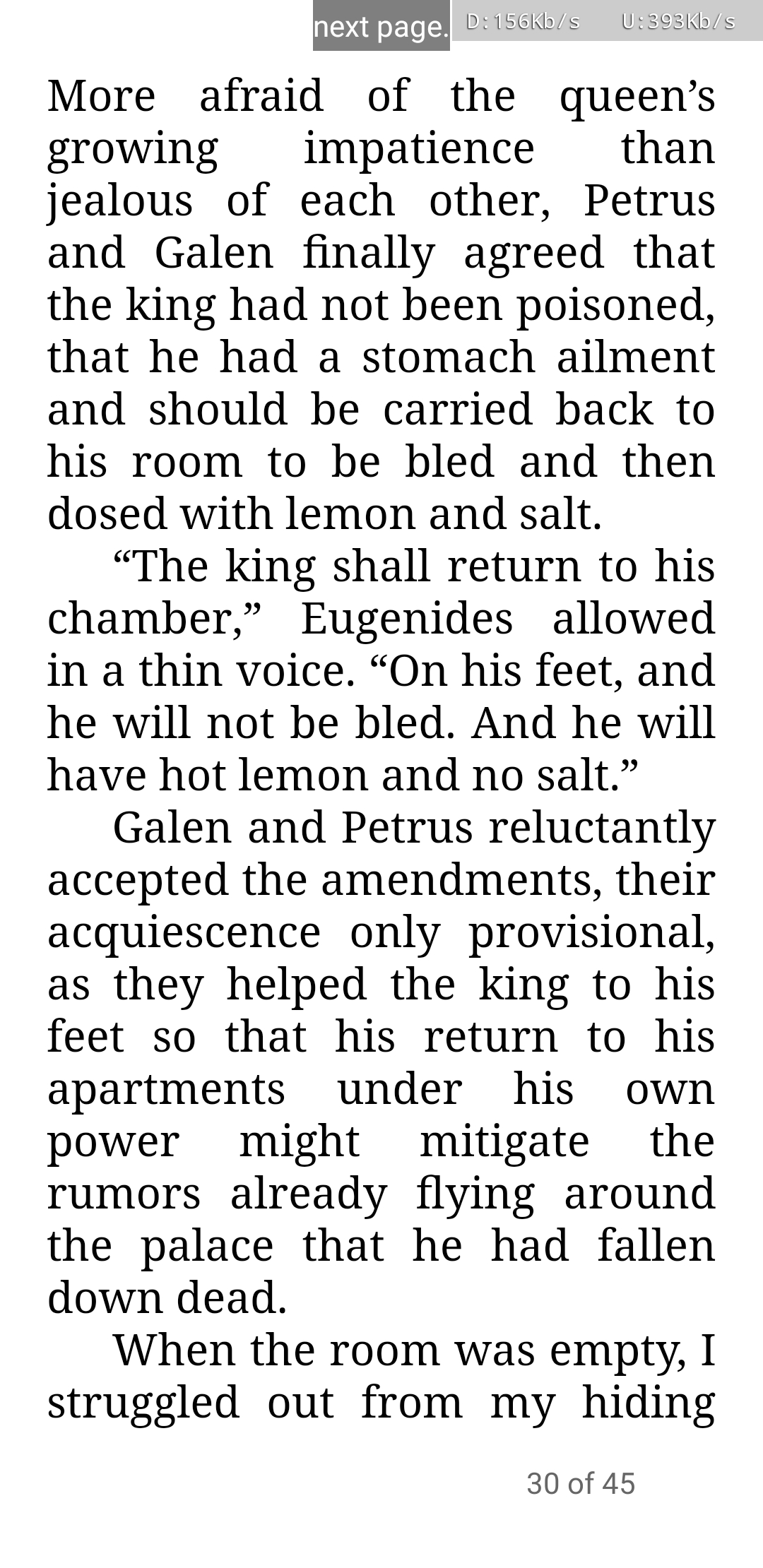
Voice Next Page allows voice control of any ebook reader app. It generates taps to turn pages when given spoken commands like "next page" and "previous page". Try it for a hands-free reading experience.
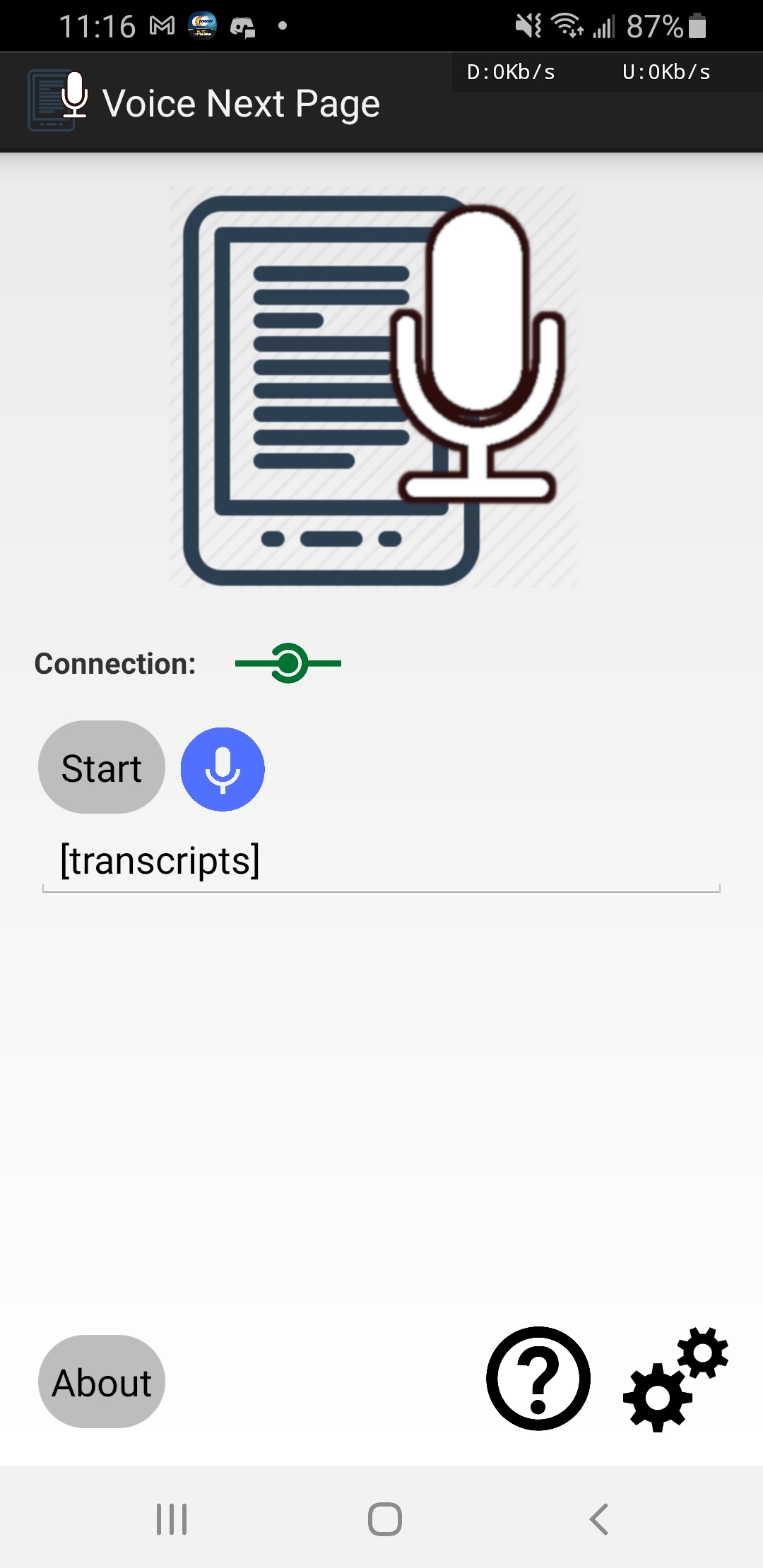
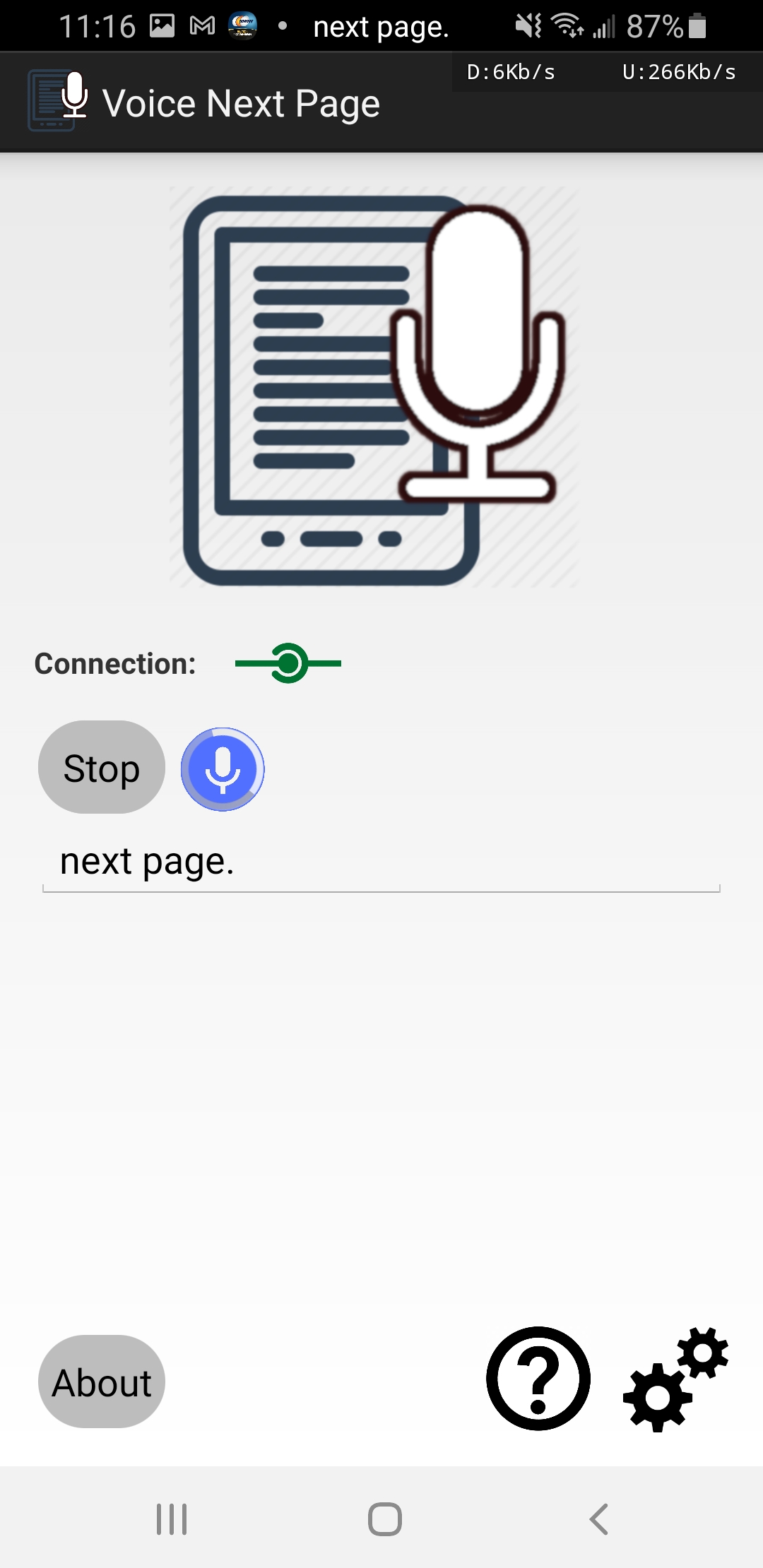
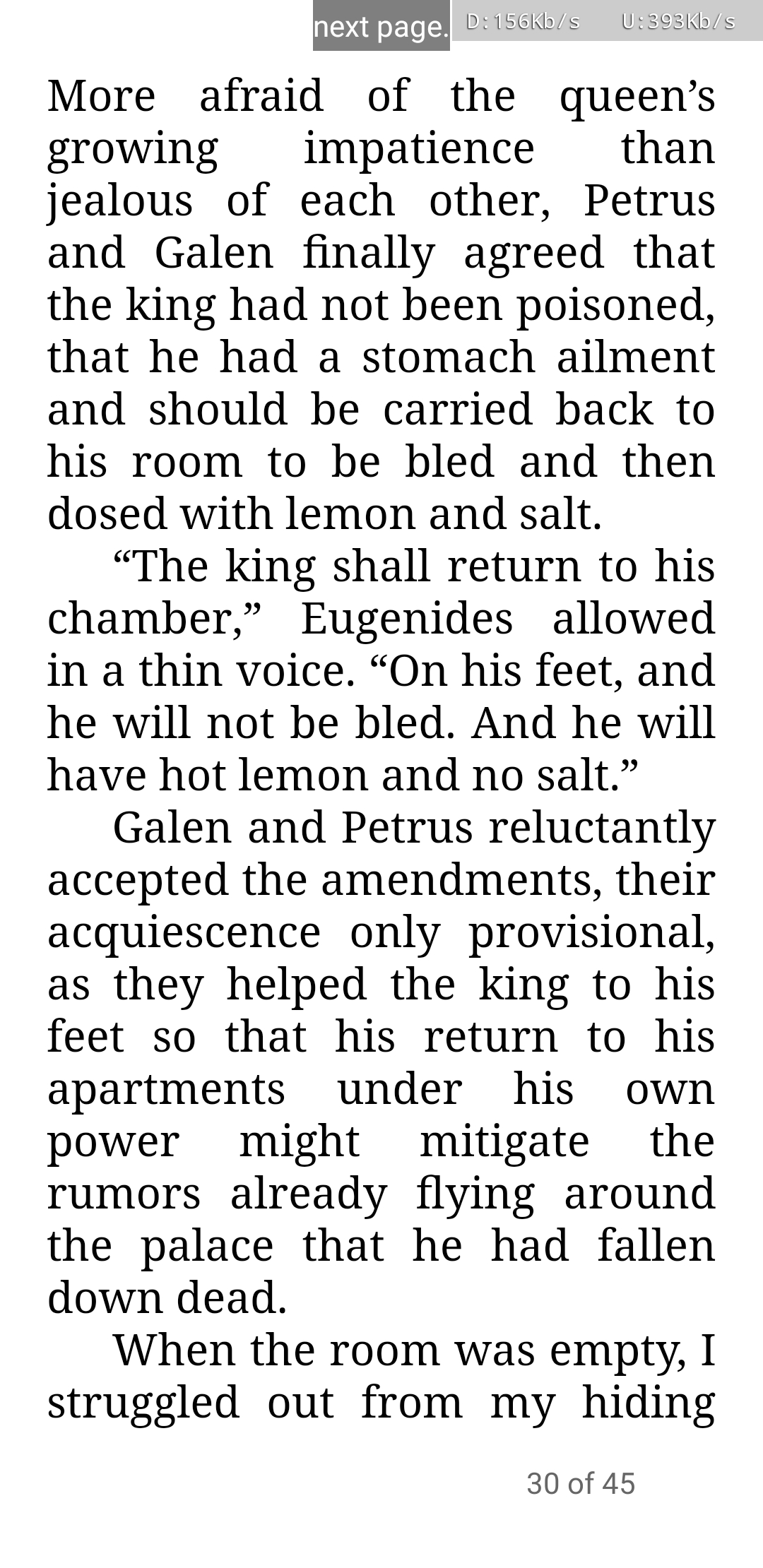
Search for "Voice Next Page" on the Google Play Store, or click here.
Launch the app and check prerequisites:
Make sure the app has microphone and internet permissions. The app should provide a button to get permissions if they are not granted.
Make sure the accessibility service "Voice Next Page" is running under Settings->Accessibility->Installed Services. The app should provide a button to navigate here if the service is not running (appears not to work on newer Androids).
Check the connection status icon:
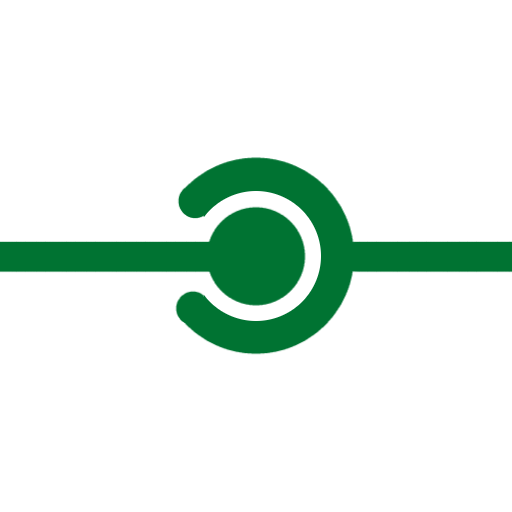 A green dot-inside-circle icon means the server is ready for speech recognition.
A green dot-inside-circle icon means the server is ready for speech recognition.
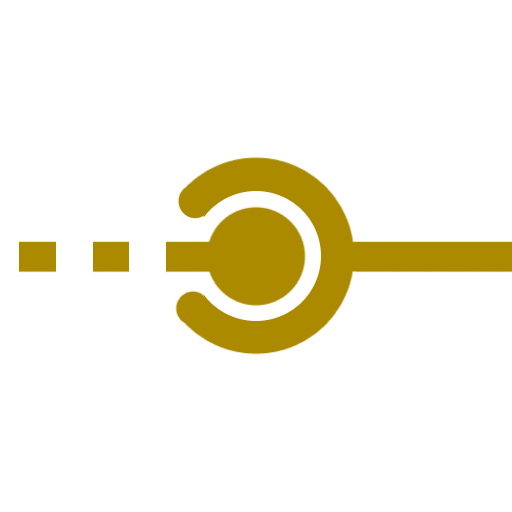 A yellow dotted icon means no speech recognition workers are available on the server. Try later or request that more workers be created on the server. If the problem persists, force-quit the app and try again.
A yellow dotted icon means no speech recognition workers are available on the server. Try later or request that more workers be created on the server. If the problem persists, force-quit the app and try again.
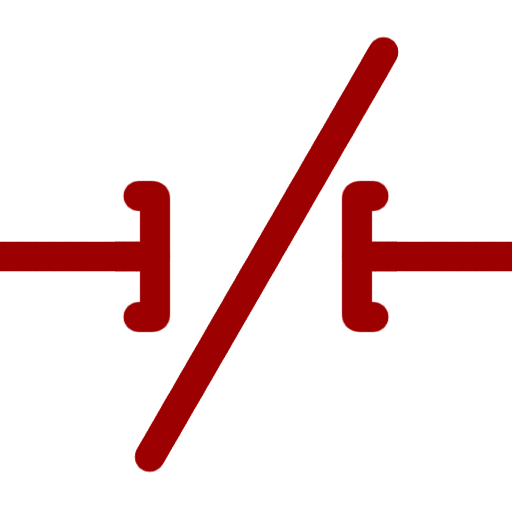 A red crossed-out icon means no connection can be made to the server. Check your internet connection or try another server.
A red crossed-out icon means no connection can be made to the server. Check your internet connection or try another server.
Tap Start, then navigate to your ebook reader app (e.g. Amazon Kindle, Rakuten Kobo).
Say "next page", "previous page", "center" etc to navigate the app!
| Name/Description | Server | Port | Workers? |
|---|---|---|---|
| Customized Voice Next Page model Only recognizes specific command words. |
silvius-server.voxhub.io | 8022 | 4+ |
| Beta Voice Touch model Beta model which recognizes more command words. |
silvius-server.voxhub.io | 8023 | 0 |
App source code released under BSD license here ![]() .
.
To run an instance of the speech recognition system on a personal server, install Silvius server and use this speech model.
For additional questions or comments, please contact me at dwk at voxhub period io.